From Concept to Launch: A Step-by-Step Guide to Building Customer Service Software with ERP•AI
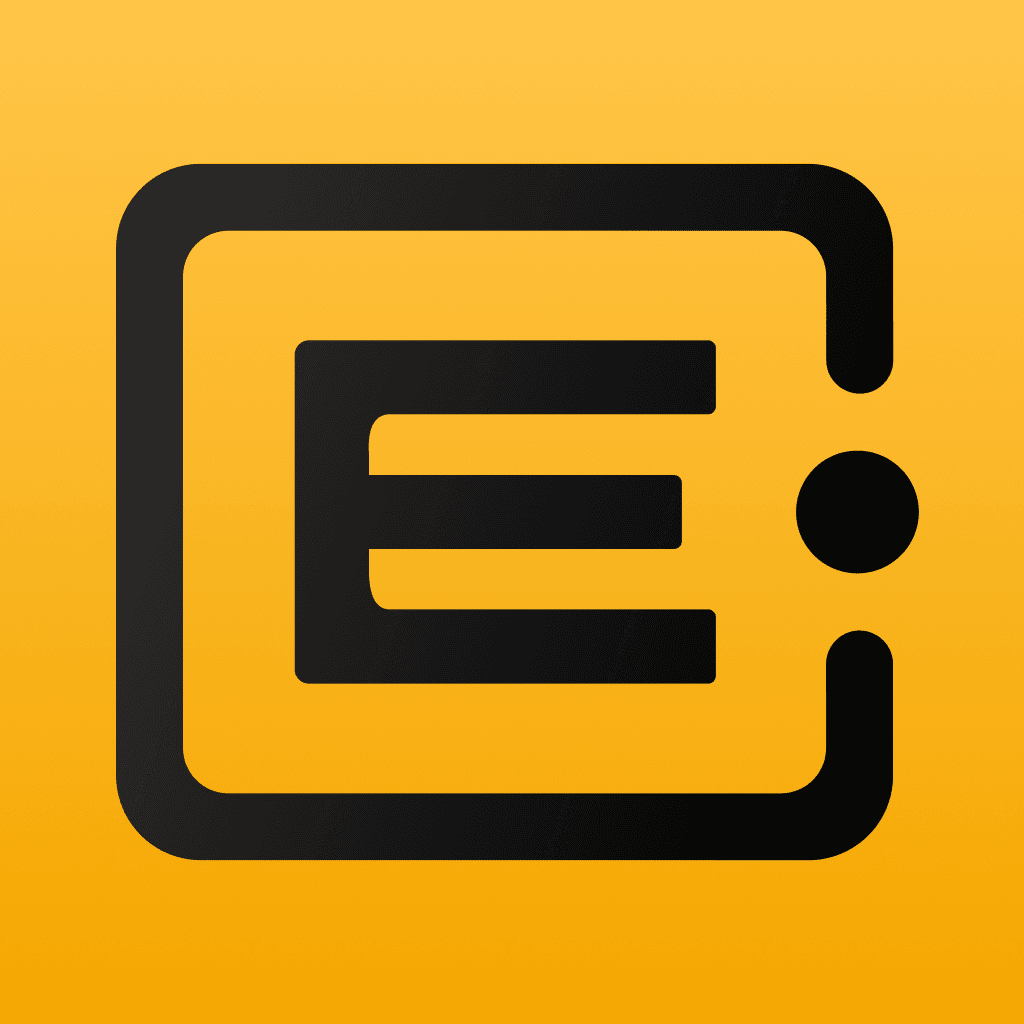 ERP•AI Bureau
ERP•AI BureauTired of juggling multiple tools to manage customer support? Most companies spend a fortune on developers and waste months building custom solutions. Not anymore. Using ERP•AI, I created SupportFlow Pro - a fully loaded customer service CRM - in just one hour, without touching a single line of code. From ticket tracking to automated workflows, this guide shows you exactly how to build your own custom support system in less time than a lunch break.
App Overview
Step 1: Build an App Using the 'Create App Agent'
I started by using the Create App Agent to generate the foundation of the CRM. Here's the prompt I used. I used Claude to come up with this prompt to put the requirements in a structured manner, so that both AI and you can read and make changes effectively.
Create a Customer Service CRM for support teams and managers with these core
features:
1. Lead & Contact Management
- Multi-channel customer data capture (email, phone, chat, social)
- Customer segmentation and prioritization
- Agent assignment and interaction tracking
2. Ticket Management
- Centralized ticket database with full history
- Priority, status and resolution tracking
- Escalation management
3. Automated Communications
- Auto-notifications for updates
- Follow-up reminders
- SLA monitoring and alerts
4. Support Pipeline
- Visual ticket progress tracking
- Custom stages (New → Closed)
- Resolution time forecasting
5. Task & Queue Management
- Agent dashboards
- Skill-based routing
- Real-time monitoring
6. Knowledge Base
- FAQ & guide storage
- Searchable solutions
- Issue pattern tracking
Build with auto-responses, reporting, and team insights.Once you have the prompt, paste it in Actions tab of the AI Agent in the app.
Input Prompt given to ERP AI
Once AI Agents have analyzed the requirements provided by you, you can see each detail that AI focuses on and uses to build your desired application.
You can clearly see the above screenshots of the Create Agent, how ERP•AI has broken down your requirements to generate all the details required to create a functional Customer Service CRM application. Now we will see, what features were created.
Creation Screen Recording
- Master Tables including Customers, Tickets, Agents, Interactions, and Knowledge Base articles
Master Tables
- Views for different roles like Support Agents, Team Leads, and Administrators
View Tables
- User Roles with specific permissions for each support function
User Roles
- Synthetic Data to test the system's functionality
Synthetic Data
- Dashboards displaying key support metrics
Dashboards View
- Reports for tracking team performance and ticket analytics
Reports
Step 2: Customize Using the 'Edit App Agent’
I refined the CRM structure with a prompt to the Edit Agent, to make the desired changes:
- "Add a 'Sub-Category' column to the Tickets table, with 2-3 values per each category type"
- We can see the Edit Agent went ahead and added a column in the Tickets master table as requested
Edit Agent taking Request
Output of Edit Agent in Sub-Category column
The Edit App Agent quickly implemented these changes, updating the database structure while maintaining data integrity and relationships between tables.
Step 3: Configure Role Permissions
ERP•AI creates a set of roles at the app creation stage.
Manage Roles settings
Using the Roles Agent, I can set up new access levels, here’s how it is done
- Give prompt to Roles Agent for Support Agents which has full access to assigned tickets, limited access to reports
Using Role Agent to create a new Support Agents role
- Roles Agent asks for follow-up information
Follow up instructions related to permissions being provided to Support Agent
- We provide the following information to the Roles Agent to configure the correct permissions for the role
- Once we provide that information, we get the role created in the Manage Roles view
Support Agent role created and now shown in the Manage Roles settings
This ensures that each team member has the right level of access to perform their duties efficiently while maintaining data security.
Step 4: Set Up Team Members
With roles established, I used the Invite Agent to onboard team members:
Select Invite Agent and prompt the user’s email address and role you want them to be assigned to.
Invite Agent to invite a new member
Step 5: Customize Metrics Using the 'Dashboard Agent'
To ensure the app shows meaningful insights, I used the Dashboard Agent. Here’s how you can too:
- Navigate to Dashboard Agent and prompt the graph you want to generate; here I asked to look at active tickets by category. Save changes, and the dashboard updates dynamically.
Dashboard View : Customize Metrics
Step 6: Implement Automations
To streamline operations, I set up Automation Workflows:
- Navigate to Automation in ERP•AI.
- Use the workflow builder build a automation.
Automation View
Like in the above sample, all high-priority tickets resolved after a certain date will lead to the creation of a sample article in the Knowledge Articles table for effective documentation of the resolution process.
Step 7: Configure the App
Once you’ve created the application, take some time to go through the setup and perform sanity checks to ensure if it meets your business requirements. This is important to ensure smooth onboarding of your team members while setting up appropriate permissions.
In SupportFlow Pro, we want to add another role for Technical Writer. We want to add this technical writer so that they can pick up the articles from the Knowledge Articles table, create full feature blogs on them, review and publish them.
Here’s how we will do it, first, let’s make changes to the Knowledge Articles master table.
We will rename the AI generated column “Content” to “Blog Notes” as that is basically synthetic data populated as placeholder. The users can use it to add issue notes for the technical writers to pick for writing context.
Rename Content column → Blog Notes
We will add a new column “Blog Draft Link” which can be used to keep the draft links for reference of the technical writers.
Add new column “Blog Draft Link”
We will delete the “Date Published” column as this field isn’t mandatory for all the blogs in the table. We will add it as a new field which will be non-mandatory and date will be assigned by the technical writers.
Delete column “Published Date”
Finally, we will add the Status column, which will also have a tool tip to guide the users regarding why they need to mark this column. You can use tool tip feature like I did here to improve user experience of your app.
Add Column for Publication Status with a tool tip to explain users
This is how the Knowledge Master table looks like now. We have updated the “Status” and “Date of Publication” for the Published articles. Now we can create views for the Technical Writer role.
Final Knowledge Articles table configuration
In the walkthrough, we have covered steps to setup views, set filters based on columns and add specific roles to the views, in this case, for Technical Writers.
Creation Screen Recording
Now you are ready to onboard Technical Writers to publish Knowledge Articles for your business
The Result: A Powerful Support System
In just 60 minutes, I turned SupportFlow Pro into a powerhouse support system packed with:
- Smart ticket handling that practically runs itself
- Communication tools that do the heavy lifting
- A knowledge base that puts answers at your fingertips
- Rock-solid security with custom access levels
What does this mean for your team? You'll:
- Cut response times with streamlined queues
- Nail your resolution metrics
- Keep service quality high, every time
Here's the best part: Whether you're running a two-person support desk or managing hundreds of agents, you can build your dream CRM in minutes, not months, using ERP•AI.
Ready to revolutionize your support game? Grab my SupportFlow Pro template and make it your own: Try it now 🚀



