Step-by-Step Guide to Creating a Smart Visitor Management System with ERP•AI
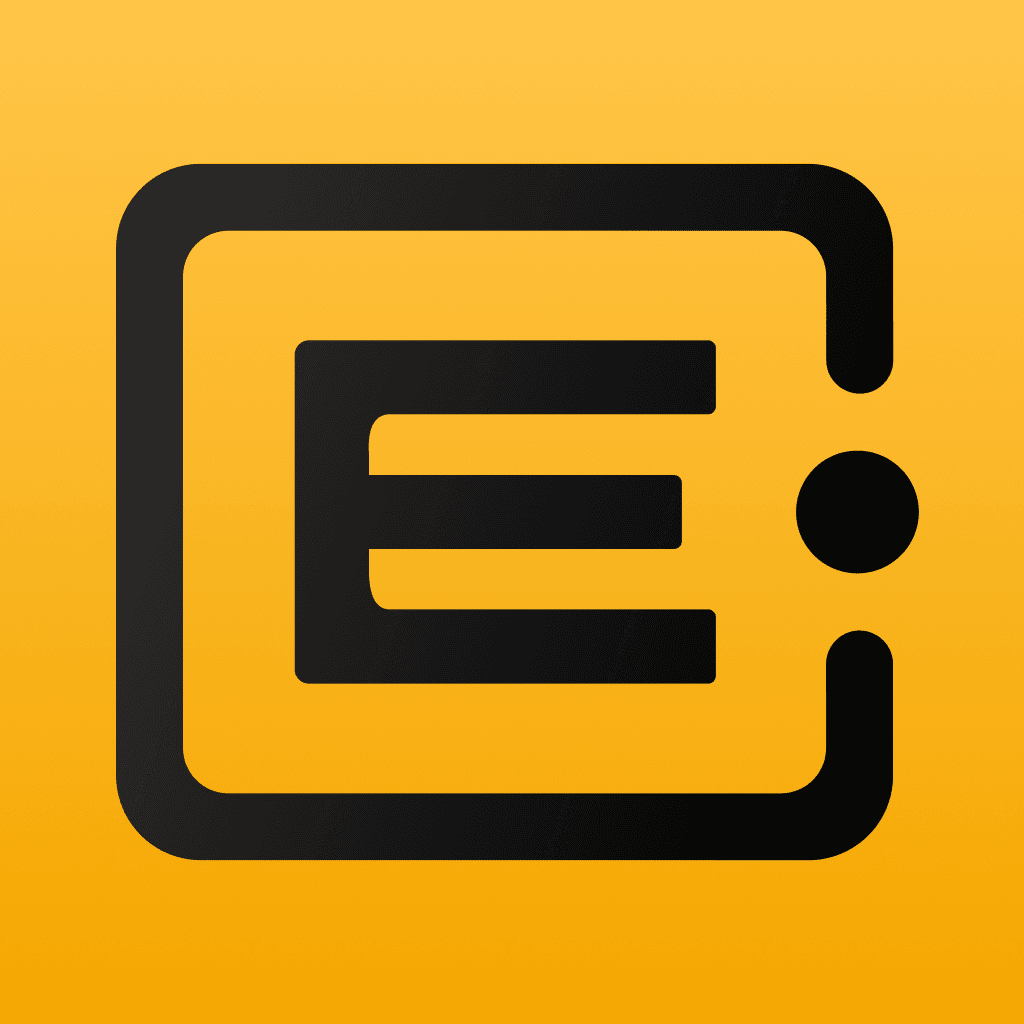 ERP•AI Bureau
ERP•AI BureauManaging visitors efficiently is crucial for any organization. With ERP•AI, I built a Visitor Management Software that streamlines visitor check-ins, approvals, and tracking.
Visitor Management App in ERP AI
Here’s how I did it—step by step.
Step 1: Getting Started
- Sign in – Enter your email and verify your account.
- Describe Your Needs – Simply type what your software should do in natural language.
- Submit & Let AI Work – Hit 'Enter,' and ERP.AI gets to work.
That’s it—custom software creation without coding! Stay tuned for the next steps.
Here’s the prompt I used:
Create a Visitor Management Software with the following features:Pending vs. approved appointments Visitor trends over time Daily visitor logDashboard & Reports Visitor (Self-Check-in): Can pre-register, check their appointment status, and update details. Host: Can view and approve/reject visitor requests.Receptionist: Can register visitors, check them in/out, and schedule appointments. Admin: Full access to all visitor data, reports, and settings. Views & Roles Access Logs (Visitor, Entry Time, Exit Time, Approved By)Appointments (Visitor, Host, Date & Time, Status)Hosts (Name, Department, Contact)Visitors (Name, Contact, Purpose of Visit Check-in Time, Check-out Time, Host, ID Proof)
Step 2: Build Your App in a Few Clicks with ERP.AI
- Review and confirm the AI’s analysis of your requirements.
- Expand to see the AI's breakdown of your prompt.
- Review, finalize edits (if any), and confirm to generate the app.
ERP•AI instantly generates your app with the specified features—just like in the demo!
Generating Visitor Management App
Key Modules of the App:
- Masters: Centralized visitor, host, and appointment records.
Masters in Visitor Management App
- Roles & Permissions: Controlled access for Admins, Receptionists, Hosts, Visitors and all the other roles.
Roles and Permissions
- Views & Tables: Structured data on visitors, hosts, appointments, and logs with real-time insights.
Views & Tables in Visitor Management App
- Synthetic Records: Pre-filled sample data for testing workflows.
Synthetic Data
- Dashboard Widgets: Quick snapshots of visit logs, appointments, etc.
Dashboard in Visitor Management App
- Report Templates: Detailed logs on visitor activity and appointment trends.
Reports
Step 3: Refining the Software with ERP.AI’s Agents
Step 3.1: Modifying the App Structure (Edit App Agent)
To enhance the Visitor App Structure, I used the Edit Agent:
- Open the Edit Agent.
- Modify the data structure with the following prompt:
- Add a photo upload option for visitors
- Auto-capture timestamps for check-in/check-out
- Confirm changes
ERP.AI successfully implements these modifications.
Edit App Agent
Customized Visitor Fields with Edit Agent
Step 3.2: Defining & Updating User Roles (Roles Agent)
I refined the access permissions using the Roles Agent:
- Open the Roles Agent.
- Modify access levels with instructions like:
- Visitor: Can self-register but cannot view other visitors.
- Review and confirm changes to enforce permissions.
ERP.AI confirms the role and implements it accordingly.
Roles Agent in Visitor Management App
Updated User Roles with Role Agent
Step 3.3: Input Real-Time Data with the Record Agent
I used the Record Agent to enhance visitor data management.
- Open the Record Agent
- Give prompt:
- Auto-generate a unique Visitor ID when a new visitor is added.
- Confirm and save
ERP.AI analyzes the request, asks for additional clarification, and creates a structured ID generation system.
Record Agent
Updated Visitor Record with Record Agent in Visitor Management App
Step 4: Testing your App
After creating the application, test and refine it to match your business needs. This step ensures filters, roles, and automation work correctly before deployment.
Since the Host is the primary user creating appointments for visitors, I configured their role in Manage Roles:
- Visitors Table: View, create, and update records.
- My Visit History: View records.
- My Visitor Appointments: View, create, update, and delete records.
Editing Host Permissions
For Front Desk Assistant and Security Guard, I adjusted permissions under ‘Today’s Check-ins’ to View & Update Records, allowing them to manage visitor entries.
Editing Front Office Assistant and Security Guard Permissions
Editing Views for My Visitor Appointments
To improve usability, I modified the Views in My Visitor Appointments so that whenever a Host creates an appointment, they can immediately see it under My Visitor Appointments with the status set as Scheduled when created by the current user.
Edited Views for My Visitor Appointments
Step 5: Implementing Automations (Automation Workflows)
To streamline operations, I set up Automation Workflows in ERP.AI:
- For any appointment created, I set up its status to Pending by default. The front office can review and update the status to Approved from their view.
Updating Pending Status with Automation
- To ensure only approved appointments are confirmed, I set up another automation: When an Appointment is approved, the system checks the status and marks it as Scheduled. If the status is Rejected, another automation updates it to Cancelled, ensuring a clear and structured appointment workflow.
Scheduled Appointments with Automation
Final Thoughts
Using ERP•AI, I successfully built and customized a Visitor Management Software that simplifies visitor tracking, host approvals, and security compliance. With automations in place, the system now operates efficiently with minimal manual intervention.
Want to build your own custom software? ERP•AI makes it effortless!



