The Ultimate Guide to Creating an Inventory System Using ERP•AI
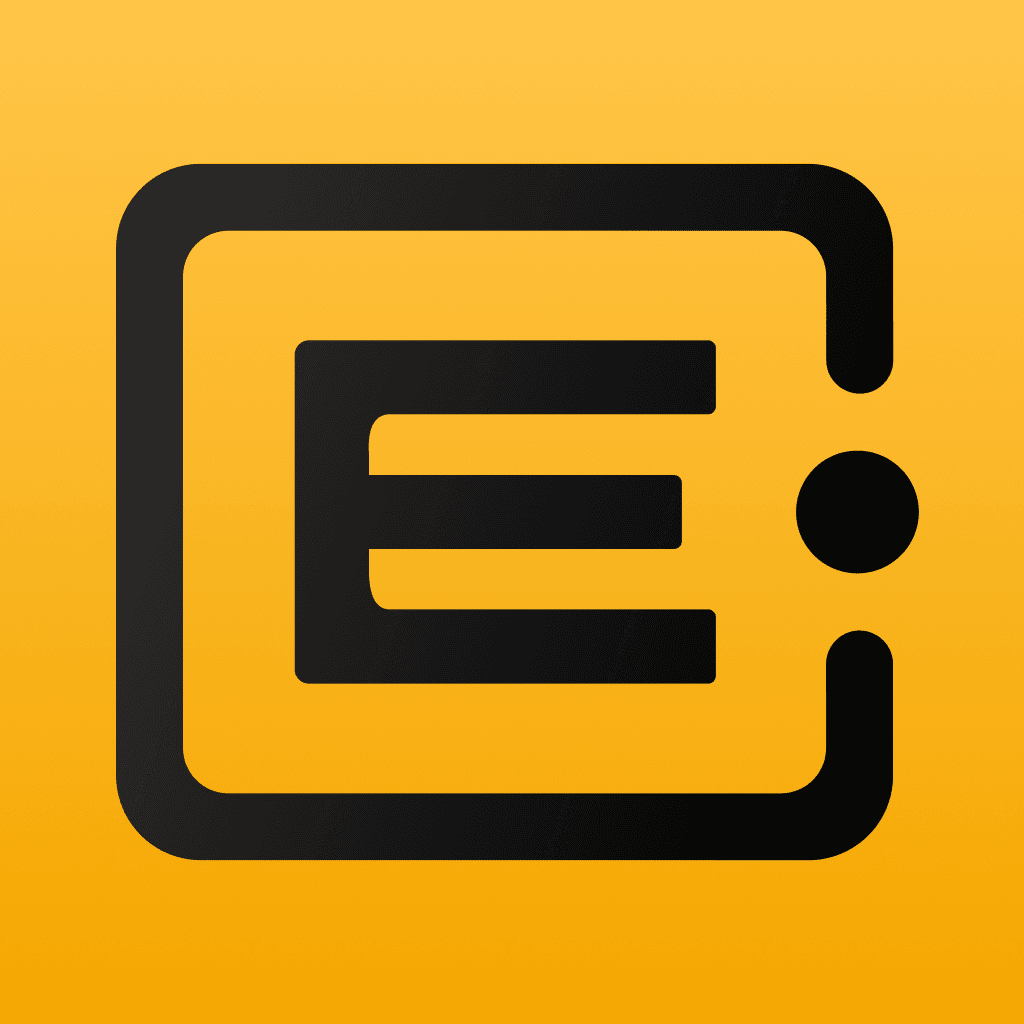 ERP•AI Bureau
ERP•AI BureauIntroduction
Efficient inventory management is essential for any business. With ERP•AI, I built a fully functional Inventory Management App in just an hour—handling product categories, multiple warehouses, stock movements, purchase orders, sales orders, and essential reports.
This blog walks you through the step-by-step process of how I did it using ERP•AI’s intelligent agents.
Inventory Management Software
Step 1: Creating the Basic App Structure in ERP•AI
I started by using the Create App Agent in ERP•AI. Here's the process:
- Log in to ERP•AI and navigate to the App section.
- Click New App and choose a name (e.g., Inventory Management App).
- Enter a detailed prompt specifying key features
Create an Inventory Tracking and Management App that helps businesses efficiently monitor stock levels, manage inventory movement, and generate real-time reports.Key Features:1. Dashboard:- Overview of total stock, low-stock alerts, recent transactions, and key performance indicators.2. Inventory Management:- Add, edit, and delete product listings with SKU, name, description, category, supplier, and price.- Barcode/QR code scanning for quick stock updates.- Bulk upload and edit inventory via CSV file.3. Stock Tracking & Movement:- Track stock levels across multiple warehouses or locations.- Log stock-in and stock-out transactions with timestamps and user details.- Set reorder levels and receive automated low-stock alerts.4. Purchase & Supplier Management:- Maintain a database of suppliers with contact details.- Track purchase orders and restock history.- Generate purchase orders automatically based on stock levels.5. Sales & Order Management:- Track sales and order fulfillment.- Integrate with POS systems for real-time stock updates.- Manage customer orders, returns, and refunds.6. Reporting & Analytics:- Generate reports on stock levels, sales trends, and reorder patterns.- Customizable reports (daily, weekly, monthly).7. User Roles & Permissions:- Admin, manager, and staff roles with different access levels.
How to Create an App with ERP•AI in a Few Clicks
- Click Create App—ERP•AI then analyzes and generates the foundational elements.
- Review the AI-generated structure, including:
- Tables and relationships
- Thematic structure
- Mapped views
- User roles and permissions
- For modifications, I prompted the AI to refine the setup before finalizing it.
Inventory System generated using ERP•AI
Step 2: Exploring App Features
Once ERP•AI generates the initial structure, it seamlessly integrates key features:
- Master Tables – Centralized product, warehouse, and order data.
Masters
- Role-Based Views – Customized access for different user roles (e.g., Sales Agents, Purchase Agents, Warehouse Managers)
- Sample Data – Pre-loaded to test workflows
Synthetic Data
- Dashboard – Displaying key inventory KPIs
Dashboard
- Essential Reports – Including:
- Category Performance Report
- Supplier Stock Value Report
- Warehouse Capacity Report
- Stock Movement Summary
Reports
Step 3: Refining the App with the Edit App Agent
Using the Edit App Agent, I enhanced the app by:
- Adding a Customer Order Number field to the Sales Order table.
- Select Edit App Agent
- Type the description of what needs to be changed and specify the Master Table that needs to be updated, like “Edit the Sales Order form to include a Customer Order number field”
- If the agent has any queries, the agent will confirm on those and proceed ahead to make the relevant changes
Adding Customer Order Number using Edit Agent
- Introducing a Reorder Level in the Product Table to trigger alerts for procurement when stock reaches a critical level.
- Like the previous change, I selected the Edit App agent and asked it to add the Reorder Level field to the Product Table because I need to setup automation on the reorder level to remind the procurement team, when to start placing orders.
Adding Reorder Level in the Product Table using Edit Agent
This ensures smoother order tracking and proactive inventory management.
Step 4: Managing User Permissions with the Roles Agent
I fine-tuned access control using the Roles Agent:
- Added a new Inventory Executive role with permission to add Inventory Adjustments.
- I selected the Roles Agent and added a prompt asking it to add a new role
- The agent will ask queries like what permissions are need to be given to the role, OR you can have the permissions needed as part of the prompt like “Add a new Role called Inventory Executive that has permission only to manage Stock Movement records”
- Reviewed and confirmed all role-based access settings.
Managing User Permissions with Roles Agent
Step 5: Inviting Users to the App
Once the app was set up, I invited my team using Invite Agent:
- Click Invite Agent
- Enter user emails who need to be invited to manage certain tasks
- Assign roles (Warehouse Manager, Sales Agent, etc.) to each of the users you invite
A quick glance at the prompt I used to invite agents is shared below
Inviting Users to the App with Invite Agent
Step 6: Customizing the Dashboard
I used the Dashboard Agent to enhance insights by:
- Highlighting low stock alerts
- Marking priority orders
- Displaying overdue orders
- Adding visual KPIs for quick decisions
After saving, the dashboard is updated in real-time, delivering instant insights.
Customizing Dashboard with Dashboard Agent
Step 7: Managing Data with the Record Agent
I used the Record Agent for real-time data entry to:
- Create sales orders
- Assign customers and set order dates
- Populate sample records for workflow testing
Managing Data with Record Agent
Step 8: Automating Workflows
To streamline operations, I used ERP•AI’s Automation Settings to:
- Auto-confirm orders from high-priority customers
- After testing the automation, I saved it for live operations.
Automating Workflows
Conclusion
In under an hour, I built a fully functional Inventory Management App using ERP•AI. It enables me to:
- Add products and categories
- Manage customer details
- Handle purchase orders
- Track sales orders
- Monitor inventory across warehouses
- Adjust stock levels
- Generate reports for smarter decisions
ERP•AI’s intelligent agents handled the heavy lifting, making the process seamless. If you need a fast, efficient inventory system, give ERP•AI a try! Here’s the app I built: StockMaster Pro.



